User Guide for Glyphs on the Radiant Blockchain (RXD20)
How to setup and use Photonic Wallet and Glyph Miner in your browser
Introduction
Glyphs are unique digital signatures attached to the smallest units of Radiant coins called photons.
This guide will help you understand how to create, manage, and use Glyphs effectively.
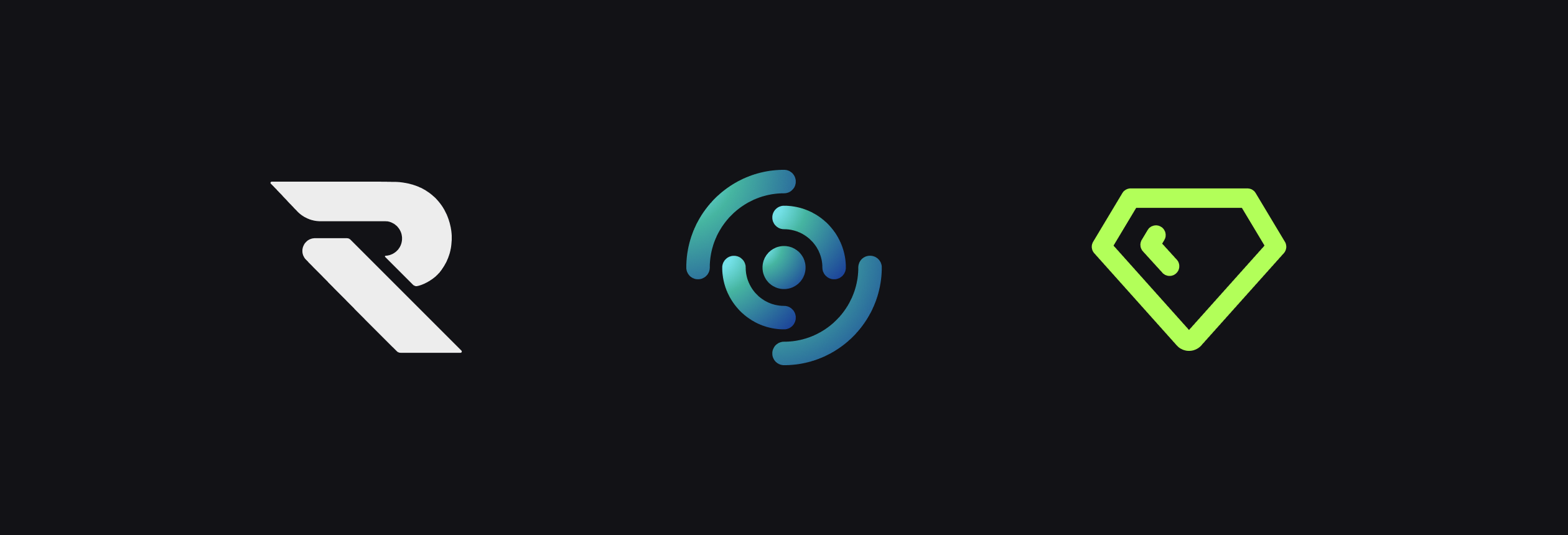
Getting Started
To start using Glyphs, you will need a Photonic wallet address.
If you haven't created one yet, visit https://photonic.radiant4people.com and follow the wallet creation process.
Then you can fund the wallet with a small amount of Radiant for transaction fees.
Once you have your Photonic address go to https://glyph.radiant4people.com to setup the Glyph Miner.
In Glyph Miner settings, paste the Photonic address. Glyph Miner will send the minted tokens as they're mined. Your Glyph Miner address also needs to have some RXD for transaction fees and for minting mined Glyphs.
To have a quick play around and mine something before funding your Glyph Miner address with a few hundred RXD, you can get 0.1 RXD (10,000,000 Photons) per IP address using the RXD Faucet.
Please make sure to back up your recovery phrases and wallet passwords securely. There are zero wallet recovery options if they are lost.
Photonic Wallet
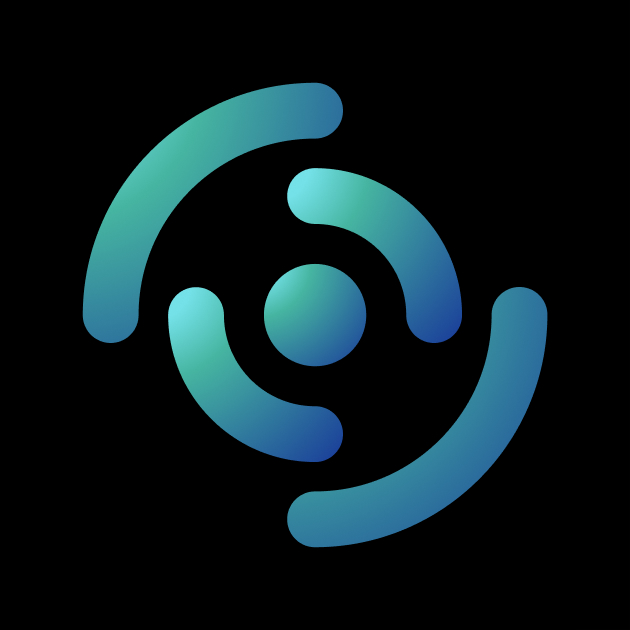
Photonic is the first wallet for storing RXD and tokens minted on Radiant Blockchain.
With Photonic, you can:
- Send/Receive RXD and store tokens (FT and NFT)
- Mint your own FTs (Fungible Tokens)
- Create NFTs (Non-Fungible Tokens)
- Electron, ChainBow, Tangem, and exchange wallets do not yet support Glyphs so DO NOT send your tokens from Photonic to any other Radiant RXD wallets until Glyph support is added.
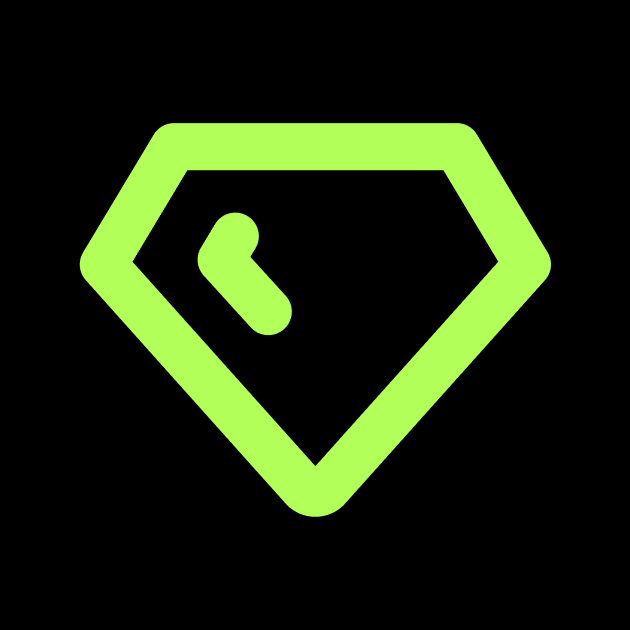
Glyph Miner
Glyph Miner allows you to mine POW tokens in a browser using webGPU.
Makes it easy for anyone to mine L1 PoW tokens with a GPU on the Radiant Blockchain.
Easy Web Access
Access these tools directly through your browser:
- Photonic Wallet: https://photonic.radiant4people.com
- Glyph Miner: https://glyph.radiant4people.com
Security & Transparency
Everything runs client-side and is 100% open source, ensuring your security and privacy. Check out the projects on GitHub for more information:
- Photonic Wallet: https://github.com/RadiantBlockchain-Community/photonic-wallet
- Glyph Miner: https://github.com/RadiantBlockchain-Community/glyph-miner
First example of a DMint: $GLYPH
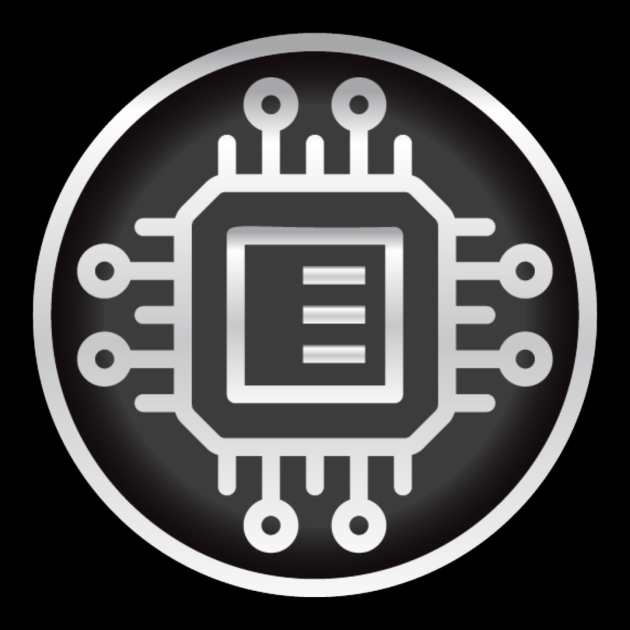
$GLYPH, was the first token of its kind, exclusively available on the Radiant network. This token utilizes GPU mining for a truly decentralized minting process (DMint).
- First of its kind: $GLYPH is a pioneering token on the Radiant network
- Decentralized Minting: GPU mineable with one instance per computer for the ideal decentralization
- Systems Test: $GLYPH is primarily a test token and carries no inherent value beyond speculation and system testing.
$GLYPH Tokenomics
- 1 trillion max supply
- 0 premine
- 50,000 reward per mint 32 contracts
- Difficulty 150 (static)
How to Mine RXD20 Glyphs
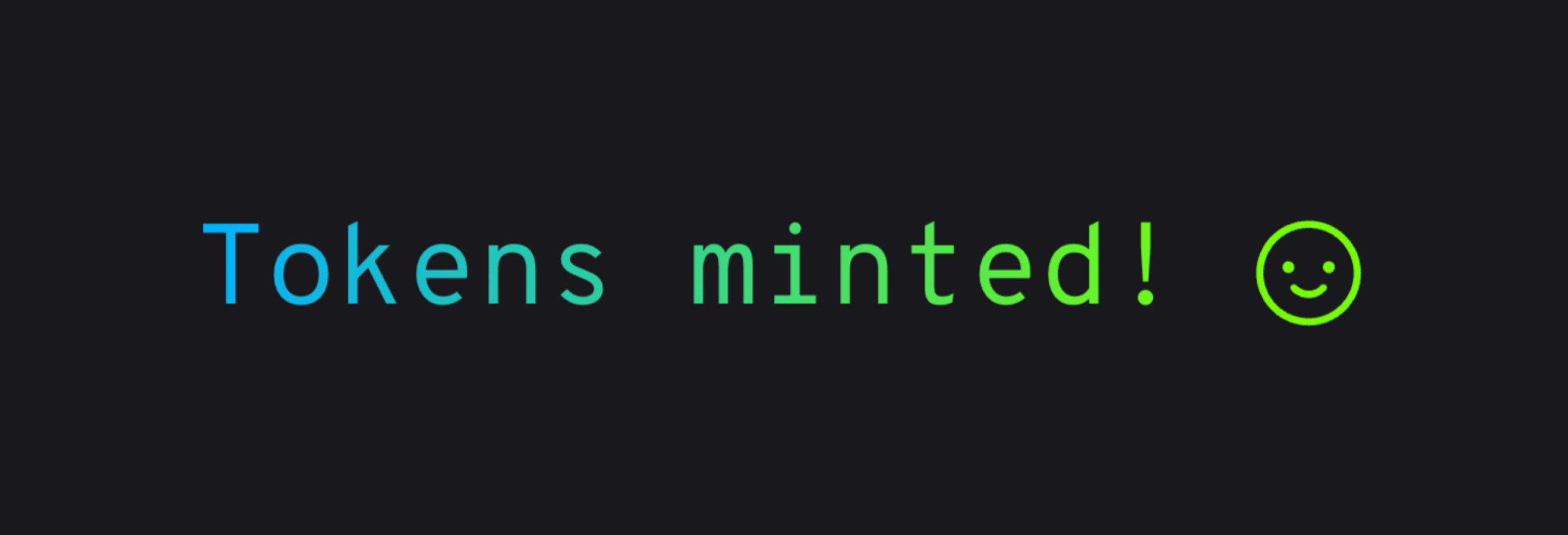
Step 1: Create a Wallet Address
- Visit Photonic https://photonic.radiant4people.com to create your wallet address.
- Note: Only the Photonic Wallet supports managing and viewing Glyph tokens currently. Electron, ChainBow, and Tangem wallets do not support it as of yet.
Please make sure to back up your recovery phrases and wallet passwords securely. There are zero wallet recovery options if they are lost.
Step 2: Access the Mining Platform
Open another tab in your web browser. Go to https://glyph.radiant4people.com
Step 3: Configure Your Mining Settings in Glyph
- Open Settings: Click the settings button in the top right corner.
- Input Wallet Address: Enter your Photonic wallet address in the "Mine to Address" field and click "Save".
- Fund Temporary Address:
- Locate the "Temporary Address" in the settings.
- Send a small amount of funds (20 RXD or less) to this address to cover mining fees.
- Important: This is a temporary wallet that is not password protected. Do not send more coins than necessary for paying transaction fees. You must sweep any remaining funds when you are finished mining.
- Do this before closing your web browser to avoid losing coins.
- Alternatively and also recommended to save the recovery phrase as a backup.
Step 4: Start GPU mining
-
Exit Settings
- Click the "X" on the top right corner to exit the settings screen.
-
Load a Contract:
- Click the "Contracts" button on the left side of the screen to view active contracts.
- Select any of the contracts and click the "Load" button next to it.
-
Begin Mining:
- On the miner screen, click the "Start" button on the right-hand side to begin mining.
Step 5: Optimize GPU Performance
Tip: Use standard GPU tuning methods to ensure your GPU runs efficiently and conserves electricity.
How to Create Glyph tokens
Step 1: Create a Wallet Address
- Visit Photonic https://photonic.radiant4people.com to create your wallet address.
- Note: Only the Photonic Wallet supports managing, creating and viewing Glyph tokens currently. Electron, ChainBow, and Tangem wallets do not support it as of yet.
Please make sure to back up your recovery phrases and wallet passwords securely. There are zero wallet recovery options if they are lost.
Step 2: Fund your Photonic Wallet with RXD
Locate your Photonic Wallet address and send some Radiant RXD to your address.
Note: Small amounts of RXD can go a long way with creating many Glyph tokens, as 1 RXD is 100,000,000 Photons. Each individual Fungible-Token or Non-Fungible Token is 1 Photon.
Step 3: Go to the Mint section of Photonic Wallet
- Open the Mint area: Click the Mint button in the top right corner.
- Select Fungible Token: Click the Fungible Token option in the Mint dropdown.
Step 4: Start creating your token
Enter your token details:
- What data do you want to store? Select File, to allow uploading of your token logo.
- File: Upload a square sized logo image that's under 100kb. This image will be included onchain.
- Ticker: Enter your token's ticker.
- Description: Enter your token's description.
- License: Enter your token's license and disclaimer information.
- Deployment method: Select Decentralized mint.
- Note: If you select 'Direct to wallet', you'll be creating the full supply of your tokens directly to your wallet, and have to fund each token with 1 Photon per token, directly with your own RXD funds.
- Decentralized mint: This lets many people mine your token using GPUs via contract addresses.
- Difficulty: Enter your token's mining difficulty for GPUs to successfully mint. Take note of the provided estimation below the field. The higher the number the harder it is to mine.
- Number of contracts: Enter your token's number of contracts. Multiple contracts allows parallel mining, reducing congestion for low difficulty contracts. 32 contracts allows for less mining conflicts.
- Number of mints: Enter your token's total number of mints. (Note: total 'Mints' x total 'Rewards' equals total supply).
- Reward: Enter your token's number of tokens created for each successful mint.
- Premine: Only enter an amount here if you want to create a portion of pre-mined token's directly to your wallet. This requires an equal amount of RXD photons in your Photonic Wallet for funding the premine.
- Total: A total supply of your token will be shown at the end of the page, based on your provided inputs.
Step 5: Calculate fee and review details
Click the Calculate fee button. Review all details and information are correct. Review the data and transaction fee shown and click 'Mint' when you are ready.
You should see a notification message telling you of a successful mint of your new token. Congrats!
Step 6: Locate your Glyph token's contract address
Your fungible token's main contract address can be located via finding the logo image NFT you created during the Fungible token creation process.
Note: If you premined tokens to your wallet, you can locate the Radiant ID under the Fungible Tokens section, by clicking the token for extra details
Locate your newly created token's contract address:
- Load the Non-Fungible Token area: In Photonic, click on the Non-Fungible Token tab on the menu.
- Locate token logo image: Click the newly created logo image included as the image used for your token.
- Locate Radiant ID: Copy the Radiant ID string displayed for the logo image. This is the base of however many contracts you created for your token (Refer to Step 4.7 'Number of contracts').
Continue to Step 7.1 below to find out how to get all the contract addresses for your token.
Step 7: Let everyone know they can mine your token
Fair mints are when everyone has the ability to mine and acquire tokens along with as many people as possible.
- Create the full list of your token's contract addresses: Using your token's Radiant ID string, create a list of all of your Contract Addresses.
- The last eight 0s represent the contract number: 00000001 is the first contract address, up to 9. 00000002, 00000003, 00000004, 00000005, 00000006, 00000007, 00000008, 00000009
- From 10 to 15: Each contract's last 8 digits are as follows: 0000000a, 0000000b, 0000000c, 0000000d, 0000000e, 0000000f
- From 16 to 25: Each contract's last 8 digits are as follows: 00000010, 00000011, 00000012, 00000013, 00000014, 00000015, 00000016, 00000017, 00000018, 00000019
- From 26 to 32: Each contract's last 8 digits are as follows: 0000001a, 0000001b, 0000001c, 0000001d, 0000001e, 0000001f, 00000020
- You can add your token to the default Glyph Miner Contracts List. Follow the guide here: https://add-token-glyph.radiant4people.com
- Let the Radiant Community know in Discord, under the #tokens-listings channel. Follow the same template as others have done.
Spread the word on X, Discord, Telegram, Reddit etc. Build interest and have some fun.
Common Issues and Troubleshooting
If you encounter issues with Photonic Wallet or Glyph Miner, here are some solutions:
Issue: Unable to sync either Photonic Wallet or Glyph Miner
Solution: Go to Settings and include additional public ElectrumX server addresses, and try reordering to find the best one:
ElectrumX Server list
- wss://electrumx.radiant4people.com:50022
- wss://electrumx2.radiant4people.com:50022
- wss://electrumx-dex01.radiantexplorer.com:50022
- wss://electrumx-dex02.radiantexplorer.com:50022
- wss://radiantnetwork.org:50022
- wss://radiant2.bladenet.online:50022
- wss://radiant4.bladenet.online:50022
- wss://radiantus.bladenet.online:50022
A Community Member has provided servers by region you can try:
- USA: wss://radiantus.bladenet.online:50022
- ASIA: wss://radiant2.bladenet.online:50022
- EUROPE: wss://radiant4.bladenet.online:50022
Another solution is to try Photonic Wallet in Brave or Firefox (not Chrome), while Glyph Miner seems to work better in Brave or Chrome (not Firefox).
Also ensure you're running the latest version of Photonic Wallet and Glyph Miner by hard refreshing your browser.
If all else fails to help sync your wallet, backup your seed phrase if you haven't already, open the Browser's Inspector Tool (Right click anywhere on the page and select 'Inspect', or F12 on your keyboard) -> Application -> (Storage) IndexedDB -> 'photonic' and delete database. Then refresh and restore with your seed phrase.
Issue: Unable to create a new glyph token, in Photonic Wallet
Solution: Ensure all required fields are filled out correctly, and you have RXD available in your wallet for transactions.
Issue: Glyph tokens not appearing in your Photonic Wallet
Solution: Refresh your browser or log out and log back in (Remember to save your seed phrase). Also try adding different ElectrumX Servers in the settings area and re-sync your wallet.
If all else fails to help sync your wallet, backup your seed phrase if you haven't already, open the Browser's Inspector Tool (Right click anywhere on the page and select 'Inspect', or F12 on your keyboard) -> Application -> (Storage) IndexedDB -> 'photonic' and delete database. Then refresh and restore with your seed phrase.
Issue: Unable to load the default Token Contract List in Glyph Miner
Solution: Let people know in Discord you're having trouble with the default contract list, but also in the meantime you can use a Radiant Community Member's GitHub list which more rapidly consolidates new Glyph Token Contracts mentioned in the Discord #token-listings channel, into a usable list.
Go to Settings in Glyph Miner and update the default Contracts URL from https://glyph.radiant4people.com/contracts.json to be https://raw.githubusercontent.com/GSB17/glyph-contracts/main/contracts.json
FAQs
What is a Glyph?
A Glyph is a unique digital signature on a photon of Radiant. They can be FT, NFT, or a smart contract. The Fungible Token (FT) standard is also known as RXD20.
The first fungible token to be created on the Glyphs Protocol Standard is also called $GLYPH. It's still available to be mined with a relatively high difficulty of 150, 1 trillion max supply and no premine.
Where can I learn more about the Glyphs Protocol?
Information about the Glyphs Protocol can be found here: Glyphs Protocol Tech Guide
How can I setup my own ElectrumX Server?
A guide created by a Community Member might be able to help: https://github.com/telostia/radiant-server-easy-setup?tab=readme-ov-file#radiant-server-easy-setup
Where can I see the ElectrumX Server Status?
You can check the status of a few publicly available servers here (updated every 60 seconds): https://radiantblockchain-community.github.io/electrumx-check
Is there a Radiant Testnet ElectrumX Server I can test with?
Yes, a Community Member has created one for devs to use: wss://testnet.bladenet.online:53002
How can I create my own fungile-token for others to mine?
Creating your own mineable token can be done inside the Photonic Wallet. The 'Mint' area is accessed via the Mint button in the top right corner of the site. The direct link is: https://photonic.radiant4people.com/#/mint/fungible
Support and Resources
For more help, visit our Community Discord at https://discord.gg/radiantblockchain
- Photonic Wallet: Access the Photonic Wallet Web App in your browser
- Glyph Miner: Access the Glyph Miner Web App in your browser
- RXD Faucet: Receive 0.1 RXD (10,000,000 Photons) per IP address to get started
- Glyphs Protocol Tech Guide: Read the technical details of the Glyphs Protocol on Radiant
- Photonic Wallet: Source code on GitHub
- Glyph Miner: Source code on GitHub